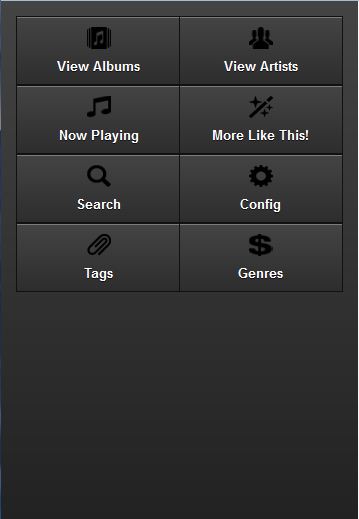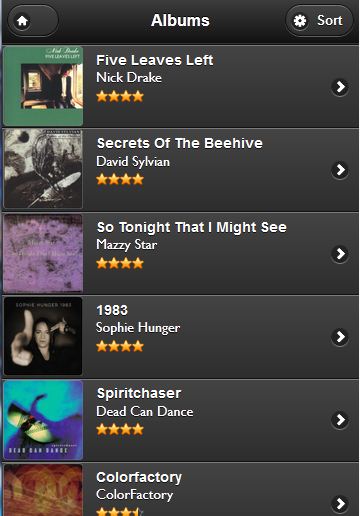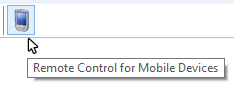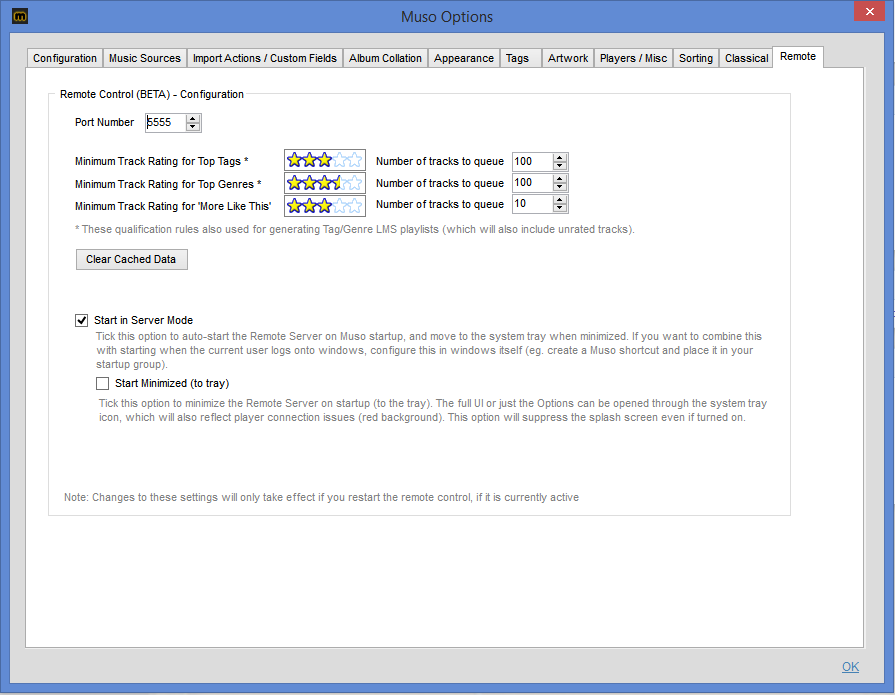Remote Control: Difference between revisions
From Muso wiki
Jump to navigationJump to search
| (6 intermediate revisions by the same user not shown) | |||
| Line 1: | Line 1: | ||
== Remote control for mobile devices == | == Remote control for mobile devices == | ||
* Server runs on port 5555 (configurable), intended for mobile device (rather than ipad, though ipad is a future option) | === Overview === | ||
* Server runs on port 5555 (configurable), intended for mobile device (rather than ipad, though ipad is a future option). Note that you will probably have to configure your firewall to open the specified port: | |||
[[File:5555.PNG|Firewall port configuration]] | |||
* Can browse & play full albums, artists/composers, tags, genres etc via web interface. | * Can browse & play full albums, artists/composers, tags, genres etc via web interface. | ||
* Defaults to same player as Muso but can be switched independently | * Defaults to same player as Muso but can be switched independently | ||
* Muso must remain open on windows to act as server | * Muso must remain open on windows to act as server | ||
* Muso must be run in Administrator Mode (OS level configuration) | * Muso must be run in Administrator Mode (OS level configuration) | ||
[[File:mobile0.JPG|Main Menu]] [[File:mobile.JPG|Albums]] | [[File:mobile0.JPG|Main Menu]] [[File:mobile.JPG|Albums]] | ||
=== Step by Step Instructions === | |||
* Run Muso in Administrator mode (even if your user is an administrator it requires this elevation). This elevation will be forced if you use the option "Start in Server Mode". | |||
* If you have not used the option "Start in Server Mode", you can start the Server manually via this button on the toolbar: | |||
[[File:toolbar1.png]] | |||
* The remote server endpoint is opened by Muso and the URL shown next to toolbar button: | |||
[[File:toolbar2.png]] | |||
* Click on the URL to test that it opens in your local browser. | |||
* Browse to the same URL on your mobile device having connected it to the same LAN. If you have problems please try the following: | |||
** Try it without the .local part of the URL, i.e. http://jeremyb5440:5555/ | |||
** If your Muso host is behind a firewall, you may have to configure a rule to open up the specific port used. See http://windows.microsoft.com/en-us/windows7/open-a-port-in-windows-firewall. | |||
* Options and Configuration: | |||
[[File:Options.png]] | |||
=== Usage === | |||
TBC | |||
Latest revision as of 22:15, 21 June 2018
Remote control for mobile devices[edit]
Overview[edit]
- Server runs on port 5555 (configurable), intended for mobile device (rather than ipad, though ipad is a future option). Note that you will probably have to configure your firewall to open the specified port:
- Can browse & play full albums, artists/composers, tags, genres etc via web interface.
- Defaults to same player as Muso but can be switched independently
- Muso must remain open on windows to act as server
- Muso must be run in Administrator Mode (OS level configuration)
Step by Step Instructions[edit]
- Run Muso in Administrator mode (even if your user is an administrator it requires this elevation). This elevation will be forced if you use the option "Start in Server Mode".
- If you have not used the option "Start in Server Mode", you can start the Server manually via this button on the toolbar:
- The remote server endpoint is opened by Muso and the URL shown next to toolbar button:
- Click on the URL to test that it opens in your local browser.
- Browse to the same URL on your mobile device having connected it to the same LAN. If you have problems please try the following:
- Try it without the .local part of the URL, i.e. http://jeremyb5440:5555/
- If your Muso host is behind a firewall, you may have to configure a rule to open up the specific port used. See http://windows.microsoft.com/en-us/windows7/open-a-port-in-windows-firewall.
- Options and Configuration:
Usage[edit]
TBC